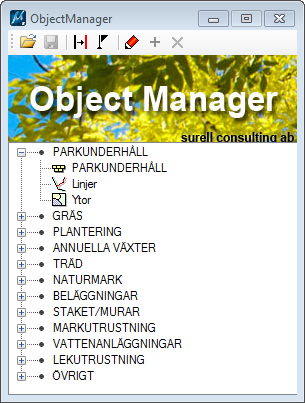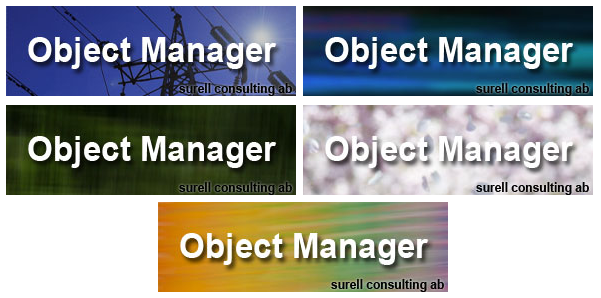Most CAD users use only a fraction of the functions of the program and look for quick and easy access to the most used features. System operators would like the users to perform tasks in a consistence way and follow company standard. To meet this need we have developed the Object Manager.
Easy navigation
With Object Manager it is easy to create a unified user interface for common workflows and commands needed for daily work. This works for for plain MicroStation as well as any other addin since the program can connect any keyin to the objects.
Object Manager is easy to use and to implement. The purpose of the program is not to do everything or be a development environment but to simplifies the user experience and ensures that standards are followed. For those of you that already have existing level libraries and Element Templates, Object Manager will just deliver a wrapper and the possibility to connect keyins to the objects.
The object list
The core of Object Manager is a text file that contains all object definitions. This is an xml file that can either be edited manually, or directly in the program. At startup a default object list is loaded but you can swap to a different list at any time for handling different workflows. When a new object list is loaded it will also change the logo which is attached to the list (see below).
Object properties
Each object in the object list are assigned different properties.
- Name (mandantory) – the name in the list
- Type (optional) – used to select icon
- ID (optional) – could be attach as element attribute
- Template (optional) – Element Template
- Text (optional) – text to be placed
- Cellname (optional) – cell to be placed
- Command (optional) – any keyin command
Most attributes are optional. Specifies only one name and the ”Name” will be placed as a text. Enter a cellname and the ”Cellname” will be activated for placement. If an Element Template is specified, it will be activated before placement. If there a command it will be sent as a keyin. This way you can choose how much information should be given for each item. For maximum control is recommended to use Element Templates.
Edit object list
When clicking the icon ”Edit Object list” list, the object attributes are displayed in bottom of the dialogbox.
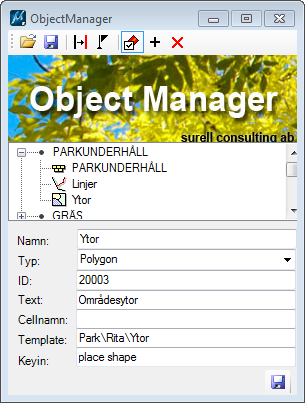
When editing is enabled, you can edit properties, move items around in the list with drag & drop, create, and delete items. In edit mode, no commands are executed. When editing is complete, the new list could be saved.
Although the object list can be edited in any text editor, it is recommended to use the dialog box to ensure correct syntax.
Update existing elements
The user can change the symbology of existing elements by selecting the desired elements in the file, and then select an object from the list. The selected elements will be updated using the Element Template associated with the selected object. To avoid updating element by mistake the icon ”Change Symbology” must be activated before applying Element Templates.
Attach object code
This feature is included to provide support for different types of reporting functions. When ”Attach object code” is enabled, the created elements get the object code attached as an attribute (xdata). This makes it possible to create different types of reports and tables of contents. The report feature will be available in an upcoming version of the program.
Flexible look and feel
To integrate the program into existing workflows and/or applications, the logo image can be configured to any jpeg image. This allows Object Manager to have a company logo or signal adapt to different lines of work (Electrical, Water, Piping, Mechanical etc).
Use any of the delivered images or add one of you own. Just place the image in the same directory as the xml-fil and edit the file name in the xml-file.
Multi language support
The current version of ObjectManager is available in Swedish and English. The program automatically detects language settings, but it is possible override by setting a configuration variable.
Technical information
Object Manager is a C #. Net addin. These work very much like mdl programs, ie all functions are available as commands in MicroStation. The dialog can be docked or floating. . Net has a very rigid security policy when it comes to running the programs from network drives. We recommend that the program installed locally on your computer’s C drive.
How do you get Object Manager?
We are in the process of establishing a webstore where the program can be purchased directly on this website. Until then you are welcome to contact us directly for more information.
Mail to: consulting_AT_surell.se.