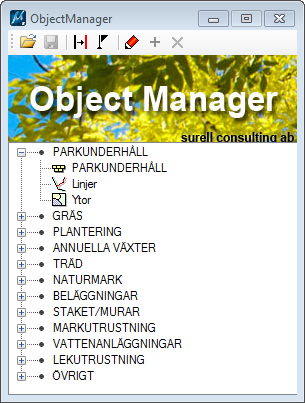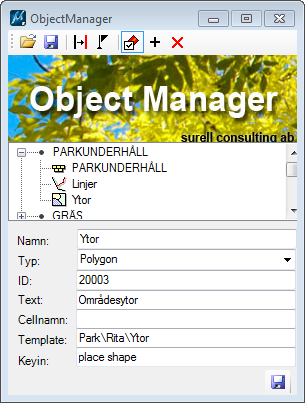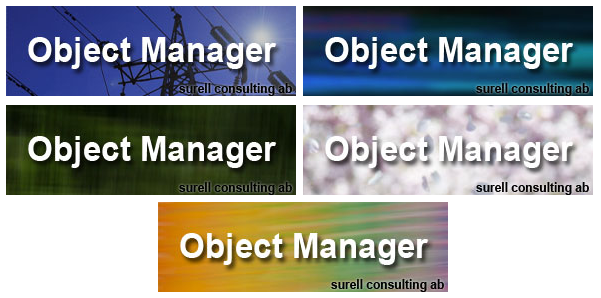Object Manager
Most CAD users use only a fraction of the possibilities in their software and want quick and easy access to the main functions. System managers on the other hand, wants to make sure users perform tasks in a standardized way and follow a company standard. To meet these needs, we have developed Object Manager.
Instruction videos
Ease of use
Object Manager makes it easy to create a unified user interface with all the commands needed for different workflows. This can be done with plain MicroStation or any other software running on top of MicroStation since Objects Manager makes it possible to connect any keyin or command to the objects in the task list.
Object Manager is easy. You cannot do everything. It is not a development environment. It is a clear user interface that simplifies the user experience and ensures that standards are followed.
The list of objects
The engine in the Object Manager is a text file that contains all the items. This is an XML file that can be edited by hand or directly in Object Manager. At start a defined default list is loaded , and you can switch list at any time to handle different workflows. When a new object list is loaded the logo that is attached to the file is also changed (see below).
Object properties
Each object in the list has a set of properties.
- Name(mandatory) – this is the name in the list
- Object code (optionally) – a code that could be attached as attributes
- Object type (optionally) – shape, line, point or text
- Command (optionally) – any keyin
- Element Template (optionally) – can be used to set symbology
- Cell (optionally) – cellname for placing cells
- Text (optionally) – text used for text placement
You never need to enter anything more than the object name. In that case the object name will be placed as a text when the command is activated. Specify a cell and the cell will be activated. If an Element Template is specified it will be activated before the placement. If a command is defined it will be sent as a keyin. In this way you can choose how much information should be given for each item. For maximum control is recommended to use the Element Templates.
Edit the object list
When the icon ”Edit Object List” is selected the object attributes is displayed in the dialog.
When editing is enabled, you can edit the properties, move items around in the list with drag & drop, create and delete items. In edit mode, no commands are run. When editing is complete, the new list will be saved.
Although the list of items can be edited in a plain text editor is recommended to use the dialog box.
Update existing elements
You can also change the properties of existing elements by first selecting the desired elements in the file, and then select an item from the list. The selected items will then get the attributes that is linked to the selected object. To change element attributes the icon ”Changing Symbology” in the icon bar must be activated.
Attach object code
This function is available to provide support for different types of reporting functions. When ”Connect Object Code” is activated, the elements get the object code attached as attributes. This makes it possible to create various types of reports and tables of contents.
Change header image
To separate different workflows the header image can be changed together with the object list. This allows the program to signal the purpose if the list; electrical wiring, city planning, park maintenance, mechanical or anything else.
A set of images is delivered with the program. Any jpeg image can be used.
Multilanguage ready
Today Object Manager is delivered with Swedish and English language files. The program will automatically swith settings depending on language settings on the computer.
Technical information
Object Manager is a C# .Net plugin. These work as MDL programs, i.e. all functions are available as keyins in MicroStation. Due to limitations in .Net user rights it is recommened that the program is installed in the local C-drive.
Buy Object Manager
Object Manager is available in our web shop.