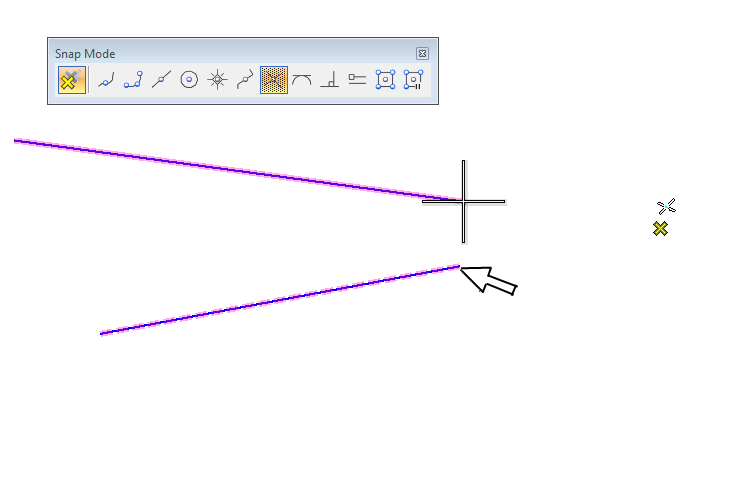
Snap to an extended intersection
Time for a new trick to make drawing in MicroStation easier.
In this example I would like to show how to snap to the extended intersection between two lines. Intersection snap makes it possible to snap to the intersection of two lines. The problem is if the line to not overlap, i.e. it is an extended intersection. It might work if your zoomed out because the snap function only looks within a certain screen distance. There are, however, a way that always work.
- Start the desired drawing command (place line, place cel etc).
- Activate Intersection Snap.
This could be done through the snap menu, the toolbox Snap Mode or by pressing the letter I (if AccuDraw has focus).
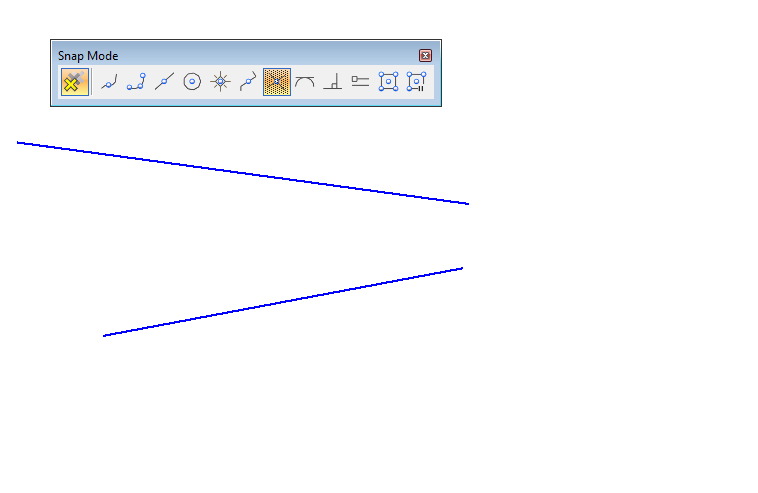
- Use a manual snap to snap to the first line.
This is done using a Tentative point (press left and right mouse buttons simulatiously). An old trick that comes in handy every now and then!
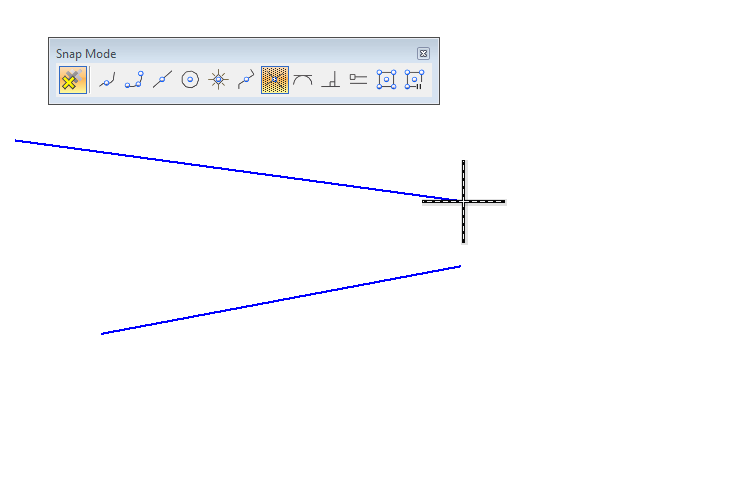
- Move the cursor over to the second line.
Now the intersection is marked and a data point will place the next point at this position.
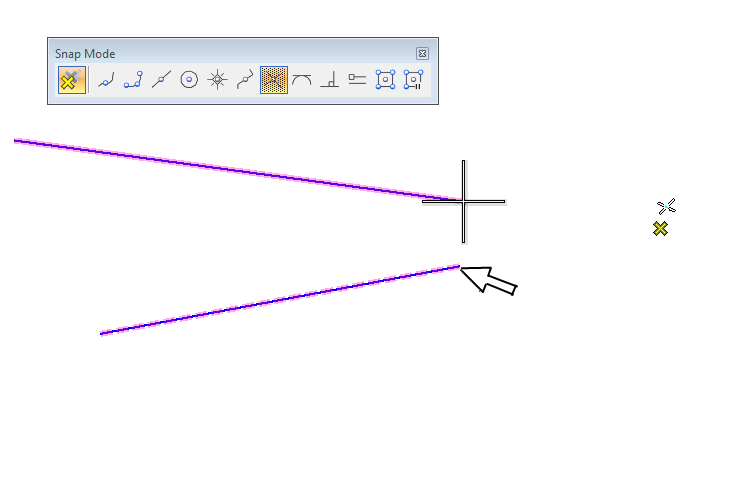
Please share more tips on how the Tentative point can be used to solve different tasks!
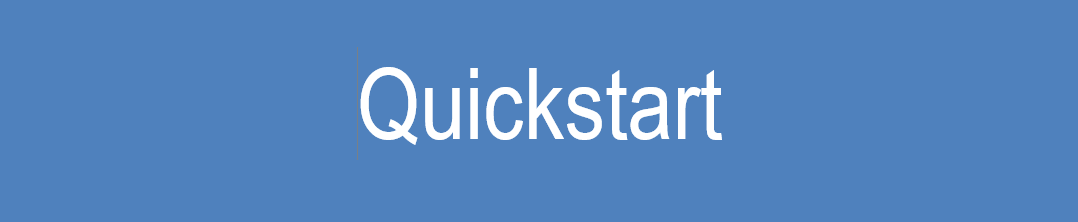
This Post Has 0 Comments